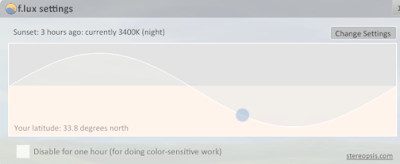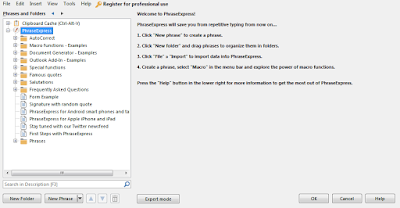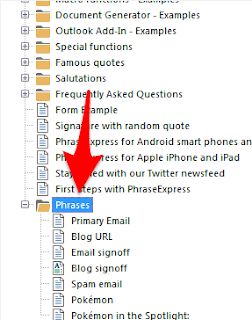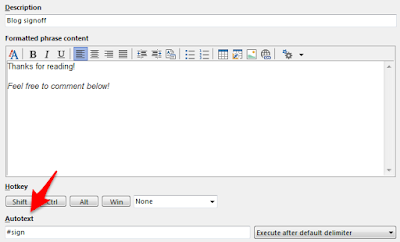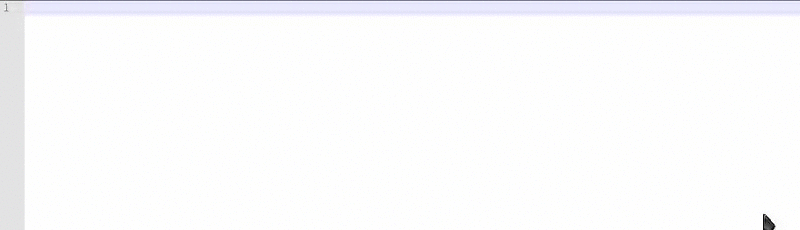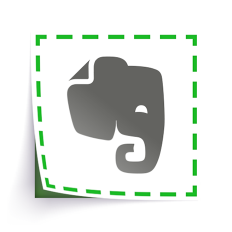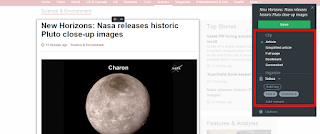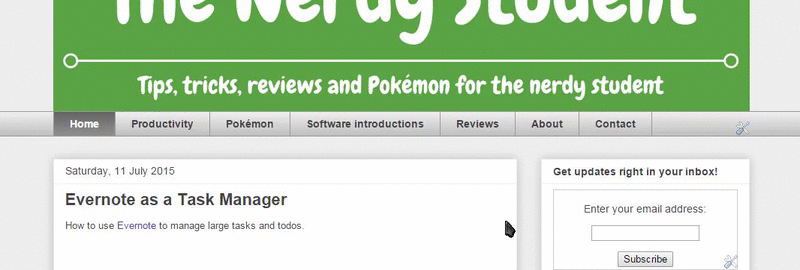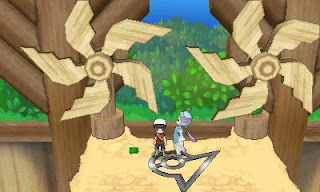Fortree City’s gym is a flying type gym, so you will want Electric, Ice and Rock Pokémon (a Fire type would also be strongly recommended).
The Gym cannot be reached when you first arrive in the city, as an invisible barrier blocks you from entering the door. You need the Devon Scope from Steve (he can be found on route 120) to be able to access the Gym. Below is a detailed guide of the trainers Pokémon and the Gym Leaders Pokémon (Winona).
There are 4 trainers you need to defeat before encountering the Gym Leader. After defeating them all and when you have found your way through the gym, you get to battle Winona.
> Winona
Swablu (Lvl. 29) – Normal / Flying
Tropius (Lvl. 29) – Grass / Flying
Pelipper (Lvl. 30) – Water / Flying
Skarmory (Lvl. 32) – Steel / Flying
Altaria (Lvl. 33) – Dragon / Flying
You will need more than just Electric, Ice and Rock Pokémon to easily beat Winona. You can do super effective damage to her Skarmory and Tropius with a Fire type Pokémon. Don’t use an Ice move against Pelipper and Skarmory as it will not be super effective. Take out Pelipper with an Electric move, as this is four time effective.
Altaria is one of the hardest Pokémon to defeat, as it is not weak to Electric type moves. Altaria usually uses Dragon Dance twice before using Earthquake, so it might be wise to switch to a flying type Pokémon. Winona will keep using hyper potions to keep Altaria alive, so you will want to burn or poison it.
Thanks for reading!
Feel free to comment on what gym you want next, and how you found the Fortree City gym!